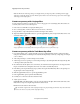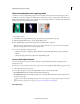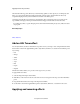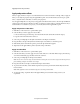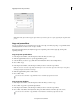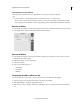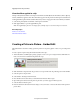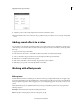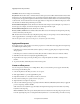Operation Manual
168
Applying transitions and special effects
Last updated 10/4/2016
Effects basics
Video tutorial
About effects
After you’ve assembled a movie (arranging, deleting, and trimming clips), you can add polish to it by applying effects
to clips. For example, an effect can alter the exposure or color of footage, manipulate sound, distort images, or add an
artistic feel. All effects are preset to default settings so you can see the results of the effect as soon as you apply it. You
can change these settings when you apply an effect to suit your needs.
You can also use effects to rotate and animate a clip, or adjust its size and position within the frame. Premiere Elements
also includes several preset effects that you can use to quickly alter your footage. Most effects have adjustable properties.
However, some effects, such as Black & White, do not have adjustable properties.
When you apply themes or create an instant movie project, Adobe Premiere Elements automatically applies effects to
your clips.
Standard versus fixed effects
Standard effects appear in the Effects panel. You can apply any number or combination of standard effects from the
Effects panel to each media file in the Quick view timeline or the Expert view timeline. These effects add special
characteristics to your image or audio, or they correct a problem, such as low light levels in video clips or hiss in audio
clips.
Fixed effects are automatically applied to every clip in the Quick view timeline or the Expert view timeline. They can’t
be removed or reordered, and they don’t affect a clip until you change the effect properties. The following are fixed
effects:MotionLets you reposition, scale, anchor, and rotate video clips, and remove flicker from them.OpacityLets you
create fades and dissolves for special effects or transitions.Vol umeLets you control the volume of audio clips.Balance
Lets you adjust the balance of audio clips.note: Balance is not available in projects with 5.1 channel.
Third-party effects
In addition to the dozens of effects included with Premiere Elements, you can use effects from other sources. You can
purchase effects (in the form of plug-ins) from the Adobe Store on the Adobe website and from third-party vendors.
Note: If a project contains effects not included with Premiere Elements, and you want to open it in Premiere Elements on
another computer, you must install those same effects on the other computer. When you open a project that has references
to missing effects, Premiere Elements removes the corresponding effects from the project.