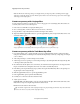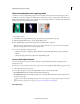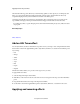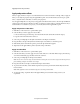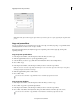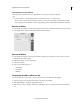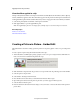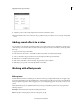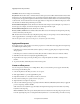Operation Manual
167
Applying transitions and special effects
Last updated 10/4/2016
Hide unwanted objects with a garbage matte
Sometimes a color-based keying effect properly removes a background, but undesired objects still appear, such as a
microphone or cable. Use a garbage matte keying effect to mask out those objects. Garbage mattes work well for areas
that have clearly defined boundaries but no uniform color to key. Garbage mattes also work well to clean up unwanted
artifacts that a color-based keying effect left behind.
1 Place a clip in a track.
2 In the Effects panel, expand the Keying category, and drag a garbage matte effect to the clip.
3 Click the Applied Effects button to open the Applied Effects panel.
4 In the Applied Effects panel, click the triangle next to the effect’s name to expand it.
Note: T
he name of each garbage matte effect reflects the number of handles it provides: Four-Point Garbage Matte,
Eight-Point Garbage Matte, and Sixteen-Point Garbage Matte.
5 Do one of the following to reshape the matte:
• Click the effect name to display the garbage matte effect’s point handles in the Monitor panel, and drag the
handle
s.
• Change the garbage matte effect’s values in the Applied Effects panel.
Invert or hide alpha channels
You can use the Interpret Footage command to change how Premiere Elements interprets a clip’s alpha channel
throughout a project.
Note: T
o ignore or invert the alpha channel of only a single instance of the clip, apply the Alpha Adjust keying effect instead.
1 Select a clip in the Project Assets panel.
2 Choose File > Interpret Footage, specify Alpha Channel options as needed, and click OK.
Ignore Alpha Channel Ignores the alpha channel included with the clip.
Invert Alpha Channel Reverses the light and dark areas of the alpha channel, which reverses the transparent and
opaque areas of the clip.
Tip :
If you have difficulty identifying which parts of a clip are transparent, temporarily add a bright color matte on
a track below the image you are keying. (See Create a colored matte for a background.)
More Help topics