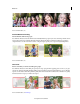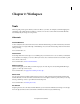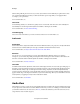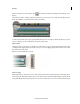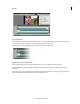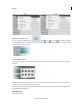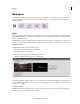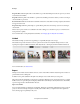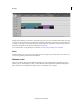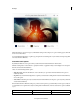Operation Manual
12
Workspace
Last updated 10/4/2016
Workspace
The Adobe Premiere Elements workspace presents an easy-to-use interface for video enthusiasts. It organizes features
into Quick and Expert views based on their complexity. Also available to you is the Guided view and the elive tab for
additional resources.
Quick
The Quick view aggregates basic features that enthusiasts commonly use to quickly edit video footage and share with
others. It optimizes common tasks that you perform with clips, such as editing clips, creating menus for DVDs and Blu-
ray discs, and sharing movies.
Use the Quick view options to add titles, effects, and transitions, background music, and graphics to your clips. Pan or
zoom your clip, if necessary, or use Smart Trim for a crisper video. Use Instant Movie to automate movie creation steps.
Quick view timeline
The Quick view timeline contains the following tracks:
• Video: Edit your video clips and images in this track
• Titles: Add text titles to your clips here
• Sound: Add background music and other sounds to your movie
• Narration: Include recorded narrations for your movie here
The Quick view timeline displays each clip as a series of frames that span the entire clip length. You can trim unwanted
portions within individual frames and rearrange them. You can also swap the position of a clip with another to make a
coherent movie sequence.
Workflow initiation
The Quick view timeline includes invocation points to get you started with your video creation process. Click any one
of the invocation points to launch the desired workflow.