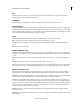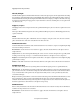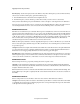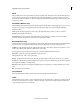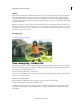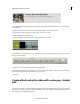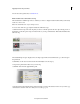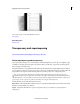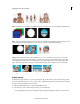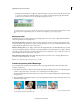Operation Manual
164
Applying transitions and special effects
Last updated 10/4/2016
Mask Sometimes used as another word for alpha channel; also describes the process of modifying an alpha channel.
Matte A file or channel that defines the transparent areas of a clip. The matte determines the level of transparency in
the resulting image. In Premiere Elements, you use mattes in conjunction with the Track Matte Key.
Keying Defining transparent areas with a particular color (color key) or brightness value (luminance key). Pixels
matching the key become transparent. Keying is commonly used to replace a uniform background, such as a blue
screen, with another image. (In TV, for example, blue screens behind weather reporters are replaced with weather
maps.) The Videomerge effect uses keying to automatically define the primary background color as transparent.
A Upper clip B Blue Screen Key effect defines transparent areas C Lower clip D Combined clips
Adjust opacity
By default, clips appear at full (100%) opacity, obscuring any clips on the tracks below. To reveal lower clips, simply
specify an opacity value below 100%. At 0% opacity, a clip is completely transparent. If no clips are below a transparent
clip, the movie’s black background becomes visible.
1 Click the Applied Effects button to open the Applied Effects panel.
2 Select the clip you want to make transparent, and do one of the following:
• In the Applied Effects panel, expand the Opacity effect and drag the Clip Opacity slider to the desired value.