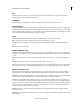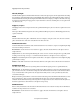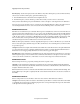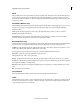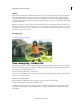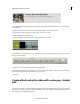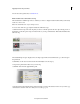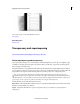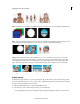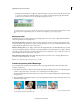Operation Manual
163
Applying transitions and special effects
Last updated 10/4/2016
Your color pop video is now ready. Click Play to view it.
Group 4.png
More Help topics
Guided mode
Transparency and superimposing
Try the latest Premiere Elements|Explore Elements product suite
About superimposing and transparency
Superimposing describes the process of overlaying and combining multiple images. Video clips are completely opaque
by default, but superimposing them requires transparency. When you make clips on upper video tracks transparent,
they reveal clips on the tracks below.
In Premiere Elements, you can quickly and easily make entire clips transparent by using the Opacity effect. In addition,
y
ou can apply any combination of opacity, masks, mattes, and keying to modify a file’s alpha channel, which defines the
transparent areas in a clip. More advanced keying effects let you make specific colors or shapes transparent.
Titles you create in Premiere Elements automatically include an alpha channel. You can also import files with
predefined transparent areas. Applications such as Adobe After Effects, Adobe Photoshop, Adobe Photoshop Elements,
an
d Adobe Illustrator® can save transparency. Not only will the file have an alpha channel, but it will also conform to your
project settings. See the respective user guides for information on saving files with transparency.
Premiere Elements uses the following transparency terms:
Alpha channel A channel that defines transparent areas for a clip. This invisible channel exists in addition to the visible
Red, Blue, and Green (RGB) color channels.
Opacity A setting that determines how opaque or transparent a clip is. (For example, 75% opacity equals 25%
transparency.)