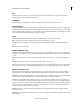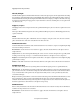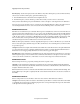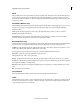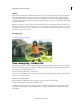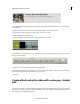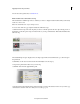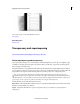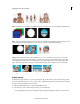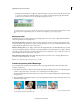Operation Manual
162
Applying transitions and special effects
Last updated 10/4/2016
To learn about other guided edits, see Guided mode .
Black and white videos with selective coloring
This Guided Edit is a walkthrough on how to enhance your videos to display in black and white while you selectively
re
tain one or more colors.
Note: T
his Guided Edit works only in the Expert mode.
To create a video with color pop using this Guided edit, follow these steps:
1. Click Add media to import the video clip that you want to work with. Ignore if the video clip is already present on
the timeline. 2. Select the option to import media and choose your clip. 3. Click Guided > Make a Black & White Video
with Color Pop.
The Guided Editing message is displayed. You can collapse/expand info window. Click Next to go to the next step in
th
e guided edit.
4.
Click Effects on the Action bar and select the from the Hollywood looks category.
5. Drag and drop the Red Noir effect onto your video clip.
6. Click HSL Tuner from the Applied Effects panel.
7. E
xpand Saturation from the HSL Tuner panel. Ensure that you increase the saturation of the color you want to pop
o
ut. Reduce the saturation of the colors that you do not want to pop out.