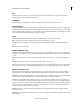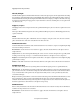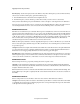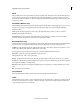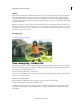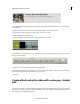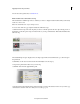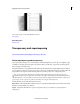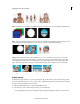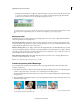Operation Manual
158
Applying transitions and special effects
Last updated 10/4/2016
Hum Frequency Sets the cut frequency for the tone eliminator. If you know the frequency (such as 60-Hz electric hum),
select it. If you don't know the frequency, perform the following steps:
1 Turn the Hum Cut slider to the far left so that it magnifies the tone.
2 Turn Hum Frequency control to find the spot where the tone that you want to remove is at its loudest.
After you have isolated the frequency, turn the Hum Cut control to the right to set the depth of the tone elimination.
Most tones are not pure; they have overtones, or harmonics. Turn the Hum Harmonics slider to the right to add tone
r
emoval of higher harmonics. Don't overdo it because the increased filtering can also cut desired sounds.
NewBlue Hum Remover
Hum Remover scrubs hum from your soundtrack. Electric power is usually the most common reason for hum. Reasons
range from a microphone cable that runs too close to a power cord to the humming sound of an electronically dimmed
light. Power hum is easy to isolate because it is always the same frequency: In North America, the power frequency is
60-Hz. In other countries, power hum is 50-Hz.Hum Remover applies a notch filter specifically to the frequency of the
hum. Sometimes, that's not enough. The hum signal often distorts, which adds additional tones. Hum Remover
calculates the frequencies of these additional tones and removes them as well.
Pitch Sets the frequency that must be removed. Typically, the frequency is 60-Hz or 50-Hz. However, you can turn the
knob to select any frequency within the range of 40-Hz to 75-Hz. The two most useful frequencies, 50-Hz and 60-Hz,
are provided as presets.
Strength Determines the strength of the hum filter. Start with the knob at the left and turn to the right until the hum
goes away. Ensure that you have set the Pitch and Hum Distortion sliders correctly. If the Pitch and Hum Distortion
sliders have not been set appropriately, Hum Remover removes the wrong part of the signal.
Hum Distortion Provides information to the Hum Remover about the level of distortion of the hum tone. A distorted
hum has higher frequency overtones that must also be eliminated. Turn the knob to the right to remove more of these
overtones (also known as "harmonics"). The number of overtones removed depends on the level of distortion.
NewBlue Noise Fader
Reduces background noise by progressively reducing the volume of quieter sounds.
Threshold Sets the signal level for attenuation. Noise Fader leaves any sound louder than the threshold unchanged,
while fading down sounds below the threshold. Turn the knob to the left to set the threshold low. Turn the knob to the
far right to fade all but the loudest sounds.
Fade Determines how to fade out sounds below the threshold level. Turn the knob to the left for minimum fading. Turn
the knob all the way to the right to completely mute all sounds below the threshold. The correct level is somewhere in
the middle.
NewBlue Noise Reducer
Removes background noise. Use the effect to clean videos shot under less-than-ideal audio conditions.
Strength Sets the intensity of the noise reduction. Turn all the way to the left for no reduction at all. Turn to the middle
to significantly drop background noise while keeping the louder sounds prominently in the foreground. Turn further
to the right and more of the signal fades out.