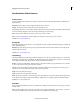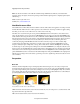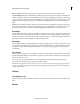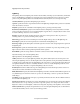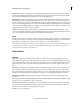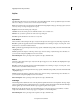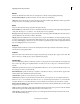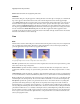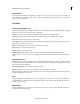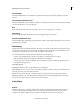Operation Manual
155
Applying transitions and special effects
Last updated 10/4/2016
Horizontal Flip
The Horizontal Flip effect reverses each frame in a clip from left to right; however, the clip still plays in a forward
direction.
Horizontal Hold (Windows only)
The Horizontal Hold effect skews the frames to the left or to the right; the effect is similar to the horizontal hold setting
on a TV. Drag the slider to control the clip’s slant.
Roll
The Roll effect rolls a clip to the left or to the right, or up or down, as if the clip were on a cylinder.
Vertical Flip
The Vertical Flip effect flips a clip upside down. You cannot apply keyframes to this effect.
Vertical Hold (Windows only)
The Vertical Hold effect scrolls the clip upward; the effect is similar to adjusting the vertical hold on a TV. You cannot
apply keyframes to this effect.
Videomerge
The Videomerge effect automatically determines the background of the selected clip and makes it transparent. Video
or image clips on the tracks below it become visible through the transparent areas. If you want a different color to be
transparent, select the Select Color option, and choose a different color in the clip.
For best results, when shooting video that will use transparency, do the following:
• Create a strong (preferably dark or saturated) solid, uniform color background to shoot against.
• Make sure that the background is brightly and uniformly lit to avoid shadows.
• Avoid skintones and colors that are similar to the subject’s clothing or hair color. (Otherwise, the skin, clothes, or
hair will become transparent too.)
Videomerge options
Select Color Click if you want to specify a different color as transparent.
Color Click the color box to choose a new color from the Color Picker, or click the eyedropper, and then click a color
in the clip. To use this option, first select Select Color.
Presets Choose from Soft, Normal, or Detailed to specify the softness of the edges created by the transparency.
Tole rance Specifies the color range that determines transparent areas in the clip. Dragging the slider to the right
increases the color range so that more similar colors become transparent.
Audio effects
Balance
The Balance effect lets you control the relative volumes of the left and right channels. Positive values increase the
proportion of the right channel. Negative values increase the proportion of the left channel. You can use this to
compensate, for example, when the sounds coming from one channel overpower those from the other.