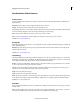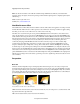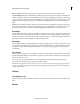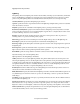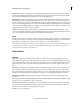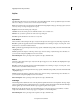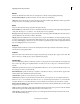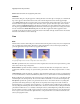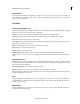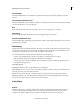Operation Manual
154
Applying transitions and special effects
Last updated 10/4/2016
Posterize Time
The Posterize Time effect changes the frame rate of a clip to one you choose. You can use it to slow a 30-fps clip to 24
fps, for example, to give it the look of film, slow it to 18 fps to simulate the jerkiness of old home movies, or slow it even
further to give it a strobe effect.
Transform
Camera View (Windows only)
The Camera View effect distorts a clip by simulating a camera viewing the subject from different angles. By controlling
the location of the camera, you distort the shape of the image.
Latitude Moves the camera vertically. The effect makes the clip appear to be flipping vertically.
Longitude Moves the camera horizontally. The effect makes the clip appear to be flipping horizontally.
Roll Rolls the camera, thus appearing to rotate the clip.
Focal Length Changes the focal length of the camera lens. Shorter lengths provide wider views, whereas longer focal
lengths provide narrower but closer views.
Distance Sets the distance between the camera and the center of the clip.
Zoom Enlarges or reduces the view of the clip.
Fill Color Specifies the background color.
Fill Alpha Channel When checked, makes the background transparent (useful if the clip with the effect is
superimposed). To access this option from the Applied Effects panel, click the Setup button to the right of the effect
name.
Clip (Windows only)
The Clip effect trims rows of pixels off the edges of a clip and replaces the trimmed areas with a specified background
color. If you want Adobe Premiere Elements to automatically resize the trimmed clip to its original dimensions, use the
Crop effect instead of the Clip effect
Left, Top, Right, Bottom Crops each edge of the clip separately.
Fill Color Specifies the color that replaces the trimmed areas. The default color is black.
Units Sets the units specified by the sliders, either in pixels or the percentage of the frames. Click the Setup button at
the right of the effect name to set units.
Crop
The Crop effect trims rows of pixels from the edges of a clip and, if you select the Zoom option, automatically resizes
the trimmed clip to its original dimensions. Use the slider controls to crop each edge of the clip separately. You can crop
by pixels or clip percentage.
Edge Feather
The Edge Feather effect adds a darkened, soft-focused bevel to the edges of a clip. To adjust the width of the feather,
drag the Amount slider left or right.