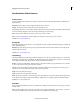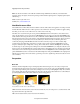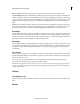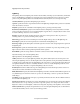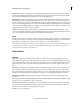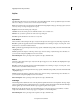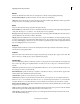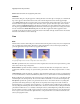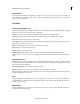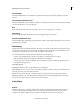Operation Manual
151
Applying transitions and special effects
Last updated 10/4/2016
Stylize
Alpha Glow
The Alpha Glow effect adds color around the edges of a masked alpha channel. You can specify that a single color either
fades out or changes to a second color as it moves away from the edge.
Glow Controls how far the color extends from the alpha channel edge. Higher settings produce larger glows (and can
cause very slow processing before playback or export).
Brightness Controls the initial opacity of the glow.
Start Color Shows the current glow color. Click the swatch to choose another color.
End Color Lets you add an optional color at the outer edge of the glow.
Fade Out Specifies whether the colors fade out or stay solid.
Color Emboss
The Color Emboss effect sharpens the edges of objects in the clip but doesn’t suppress any of the clip’s original colors.
Direction Specifies the apparent direction in which the highlight source is shining, in degrees. A setting of 45° causes
the shadow to be cast in the northeast direction.
Relief Specifies the apparent height of the embossing, in pixels. The Relief setting actually controls the maximum width
of highlighted edges.
Contrast Specifies the sharpness of the clip content’s edges. At lower settings, only distinct edges show the effect. As
you increase the setting, the highlight becomes more extreme.
Blend With Original Adds a percentage of the original source clip to the final result.
Emboss
The Emboss effect sharpens the edges of objects in the clip and suppresses colors. The effect also highlights the edges
from a specified angle.
Direction Specifies the apparent direction in which the highlight source is shining, in degrees. A setting of 45° causes
the shadow to be cast in the northeast direction.
Relief Specifies the apparent height of the embossing, in pixels. The Relief setting actually controls the maximum width
of highlighted edges.
Contrast Specifies the sharpness of the clip content’s edges. At lower settings, only distinct edges show the effect. As
you increase the setting, the highlight becomes more extreme.
Blend with Original Adds a percentage of the original source clip to the final result.
Find Edges
The Find Edges effect identifies the areas of the clip that have significant transitions and emphasizes the edges. Edges
can appear as dark lines against a white background or colored lines against a black background. When the Find Edges
effect is applied, clips often look like sketches or photographic negatives of the original.
Invert Inverts the clip after the edges are found. When Invert is not selected, edges appear as dark lines on a white
background. When Invert is selected, edges appear as bright lines on a black background.
Blend With Original Adds a percentage of the original source clip to the final result.