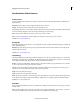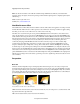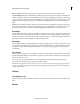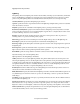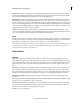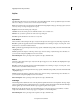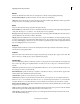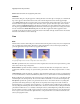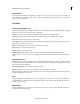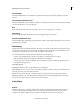Operation Manual
148
Applying transitions and special effects
Last updated 10/4/2016
Distance To Image Specifies the clip’s distance from the viewer. As the distance gets larger, the clip recedes.
Specular Highlight Adds a glint of light that reflects off the surface of the rotated layer, as though an overhead light were
shining on the surface. When Draw Preview Wireframe is enabled, the specular highlight is indicated by a red plus sign
(+) if it is not visible on the layer (the center of the highlight does not intersect the clip) and a green plus sign (+) if the
highlight is visible. You must render a preview before the Specular Highlight effect becomes visible in the Monitor
panel.
Preview Draws a wireframe outline of the three-dimensional clip. Because manipulating a clip in three-dimensional
space can be time consuming, the wireframe renders quickly so you can manipulate the controls to get the rotation you
want. Deselect the Preview control when you finish manipulating the wireframe clip to see your final results.
Bevel Alpha
The Bevel Alpha effect adds a beveled edge and lights to the alpha boundaries of a clip, often giving two-dimensional
elements a three-dimensional appearance. (If the clip has no alpha channel or its alpha channel is completely opaque,
the effect is applied to the edges of the clip.) The edge created in this effect is somewhat softer than that of the Bevel
Edges effect. This effect works well with text containing an alpha channel.
Bevel Edges
The Bevel Edges effect gives a chiseled and lighted three-dimensional appearance to the edges of a clip. Edge locations
are determined by the alpha channel of the source clip. Unlike Bevel Alpha, the edges created in this effect are always
rectangular, so clips with nonrectangular alpha channels do not produce the proper appearance. All edges have the
same thickness.
Drop Shadow
The Drop Shadow effect adds a shadow that appears behind the clip. The shape of the Drop Shadow is determined by
the clip’s alpha channel. Unlike most other effects, Drop Shadow can create a shadow outside the bounds of the clip (the
dimensions of the clip’s source).
Since Drop Shadow uses the alpha channel, it works well with 32-bit footage files from drawing programs and
three-dimensional rendering programs that support the alpha channel.
Note: Because Drop Shadow works best when it is the last effect rendered, apply this effect after applying all other effects.
You can create a realistic-looking shadow on animated clips by applying and animating the Motion or Basic 3D effect prior
to applying Drop Shadow.
Pixelate
Facet (Windows only)
The Facet effect clumps pixels of similar color values in cells for a painterly effect. Keyframes cannot be applied to this
effect.
Render