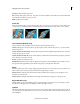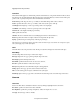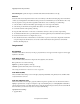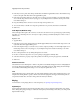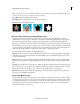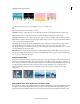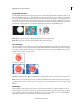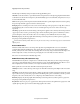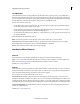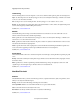Operation Manual
142
Applying transitions and special effects
Last updated 10/4/2016
Image Matte Key effect
The Image Matte Key determines transparent areas based on a matte image’s alpha channel or brightness values. To get
the most predictable results, choose a grayscale image for your image matte, unless you want to alter colors in the clip.
Any color in the image matte removes the same level of color from the clip you are keying. For example, white areas in
the clip that correspond to red areas in the image matte appear blue-green (since white in an RGB image is composed
of 100% red, 100% blue, and 100% green); because red also becomes transparent in the clip, only blue and green colors
remain at their original values. Select your matte by clicking the Setup button in Applied Effects panel.
Matte Alpha Composites the clips using the alpha channel values of the image matte.
Matte Luma Composites the clips using the luminance values of the image matte.
Luma Key effect
The Luma Key effect keys out all the regions of a layer with a specified luminance or brightness. Use this effect if the
object from which you want to create a matte has a greatly different luminance value than its background. For example,
if you want to create a matte for musical notes on a white background, you can key out the brighter values. The dark
musical notes become the only opaque areas.
Threshold Specifies the range of darker values that are transparent. Higher values increase the range of transparency.
Cutoff Sets the opacity of nontransparent areas specified by the Threshold slider. Higher values increase transparency.
Tip : You can also use the Luma Key effect to key out light areas by setting Threshold to a low value and Cutoff to a high
value.
Non Red Key
The Non Red Key creates transparency from green or blue backgrounds. This key is similar to the Blue Screen and
Green Screen Keys, but it also lets you blend two clips. In addition, the Non Red Key helps reduce fringing around the
edges of nontransparent objects. Use the Non Red Key to key out green screens when you need to control blending, or
when the Blue Screen or Green Screen Keys don’t produce satisfactory results.