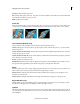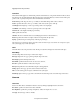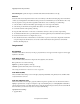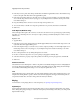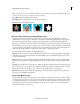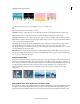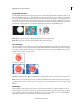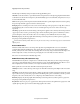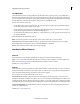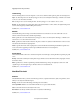Operation Manual
140
Applying transitions and special effects
Last updated 10/4/2016
Note: This effect ignores or inverts the alpha channel of only a single instance of a clip. To adjust the alpha channel of every
instance of the clip, you need to use the Interpret Footage command.
Ignore Alpha Ignores the alpha channel of the clip.
Invert Alpha Reverses the transparency and opaque areas of the clip.
Mask Only Displays only the alpha channel.
A Clip with alpha channel B Ignore Alpha C Invert Alpha D Mask Only
Blue Screen Key and Green Screen Key (Windows only)
The Blue Screen Key effect and the Green Screen Key effect create a keyhole of all clip pixels that are similar to a
standard blue screen or green screen, so that they become transparent. This effect is typically used to replace a blue or
green background with another clip, as in replacing a blue screen behind a TV weatherman with a weather map.
Effective use of the Blue Screen Key or the Green Screen Key requires footage where the background is a bright, evenly-
lit standard blue or green screen. Make sure that persons or objects you place in front of the backdrop don’t match the
color of the backdrop (unless they have areas that you also want to make transparent). For footage with a single-color
background that doesn’t match these requirements, try Chroma Key or the Videomerge effect.
You can adjust the following settings in the Applied Effects panel:
Threshold Sets the level of blue or green that determines transparent areas in the clip. Dragging the Threshold slider
to the left increases the amount of transparency. Use the Mask Only option to view the black (transparent) areas as you
move the Threshold slider.
Cutoff Sets the opacity of the nontransparent areas that the Threshold setting specifies. Dragging the Cutoff value to
the right increases the opacity. Select the Mask Only option to view the white (opaque) areas as you drag the Cutoff
value.
Smoothing Specifies the amount of anti-aliasing (softening) applied to the boundary between transparent and opaque
regions. Choose None to produce sharp edges, with no anti-aliasing. This option is useful when you want to preserve
sharp lines, such as those in titles. Choose Low or High to produce different amounts of smoothing.
Mask Only Displays only the clip’s alpha channel. Black represents transparent areas, white represents opaque areas,
and gray represents partially transparent areas.
Chroma Key (Windows only)
The Chroma Key effect creates transparency from a color or range of colors. You can use this key for a scene shot against
a screen that contains a range of one color, such as a shadowy blue screen. Select a key color by clicking the Color swatch
or by clicking the Eyedropper tool and selecting a color in the Monitor panel. Control the range of transparent colors
by adjusting the tolerance level. You can also feather the edges of the transparent area to create a smooth transition
between the transparent and opaque areas.