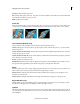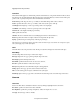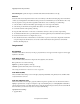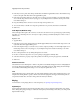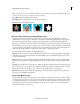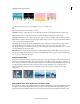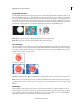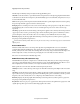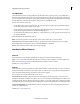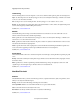Operation Manual
139
Applying transitions and special effects
Last updated 10/4/2016
2 In the Project Assets panel, select the clip with the effect and click the Applied Effects button. Then click the Setup
button to the right of the effect name in the Applied Effects panel.
3 In the Color Pass Settings dialog box, select the color you want to preserve by clicking a color in the Clip Sample
area on the left (the pointer becomes an eyedropper), or by clicking the Color swatch and selecting a color in the
Color Picker dialog box.
4 Drag the Similarity slider to increase or decrease the range of the specified color.
5 To reverse the effect, so that all colors except the specified color are preserved, select Reverse and click OK.
6 Click Done.
Color Replace (Windows only)
The Color Replace effect replaces all occurrences of a selected color with a new color, preserving any gray levels. Using
this effect, you could change the color of an object in a clip by selecting it, and then adjusting the controls to create a
different color.
Replace a color
1 Apply the effect.
2 In the Project Assets panel, select the effect and click the Applied Effects button. Then click the Setup button to the
right of the effect name Applied Effects panel.
3 In the Color Replace dialog box, select the color you want to replace by clicking a color in the Clip Sample area on
the left (the pointer becomes an eyedropper), or by clicking the Target Color swatch and selecting a color in the
Color Picker dialog box.
4 Choose the replacement color by clicking the Replace Color swatch.
5 Broaden or reduce the range of the color you’re replacing by dragging the Similarity slider.
6 Select the Solid Colors property to replace the specified color without preserving any gray levels, and click OK.
7 Click Done.
Gamma Correction
The Gamma Correction effect lightens or darkens a clip without substantially changing the shadows and highlights. It
does this by changing the brightness levels of the midtones (the middle-gray levels), while leaving the dark and light
areas unaffected. The default gamma setting is 7. You can adjust the gamma from 1 to 28.
Tint
The Tint effect alters a clip’s color information. For each pixel, the luminance value specifies a blend between two colors.
Map Black To and Map White To specify to which colors dark and bright pixels are mapped. Intermediate pixels are
assigned intermediate values. Amount To Tint specifies the intensity of the effect.
Keying
For information on using keying effects to create transparency, see Superimposing and transparency .
Alpha Adjust
Use the Alpha Adjust effect in place of the Opacity effect when you need to change the default render order of fixed
effects. Change the opacity percentage to create levels of transparency. The following controls allow you to interpret the
alpha channel in the clip.