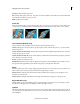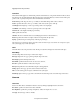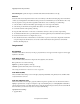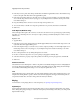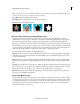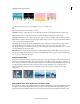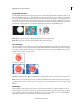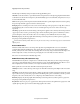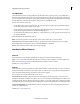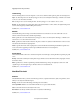Operation Manual
137
Applying transitions and special effects
Last updated 10/4/2016
Transform
The Transform effect applies two-dimensional geometric transformations to a clip. Use the Transform effect to skew a
clip along any axis. Apply the Transform effect instead of using a clip’s fixed effects if you want to render anchor point,
position, scale, or opacity settings before other Standard effects are rendered.
Anchor Point Specifies the point, in an x,y coordinate, around which the clip will be scaled or skewed.
Position Specifies the location, in an x,y coordinate, of the center (anchor point) of the clip.
Scale Height Scales height up or down as a percentage of the source clip height.
Scale Width Scales width up or down as a percentage of the source clip width.
Uniform Scale Scales height and width proportionately.
Skew Specifies skew amount.
Skew Axis The axis on which the skew is based. Changing the axis has no effect if Skew is 0.
Rotation Specifies the number of complete rotations and degree that the clip rotates.
Opacity Specifies the degree of transparency of the clip, in percentages.
note: Transform is an Adobe After Effects effect that includes the Shutter Angle control and the Use Composition option;
both of which apply only in Adobe After Effects.
Twirl
The Twirl effect rotates a clip around its center. The clip is rotated more sharply in its center than at the edges.
Wave Warp
The Wave War p effec t distorts a clip to make it wave-shape d.
Wave Type Options from a pop-up menu specify the shape of the wave.
Wave Height Specifies the height of the wave.
Wave Width Specifies the distance from one wave crest to the next.
Direction Specifies the direction of the wave, in degrees.
Wave Speed Specifies the rate at which the wave pulses during playback.
Pinning Options from a pop-up menu set the orientation of the wave.
Phase Sets the starting point, in degrees, at which the wave cycle begins.
Antialiasing Options from a pop-up menu control the amount of blurring used to smooth the edges of the waves.
Generate
Lens Flare
Use the Lens Flare effect to simulate the refraction caused by shining a bright light into the camera lens.
Flare Center Specifies a location for the center of the flare.
Flare Brightness Specifies the percentage of brightness. Values can range from 0% to 300%.
Lens Type Selects the type of lens to simulate.