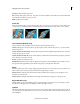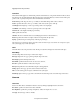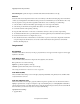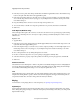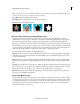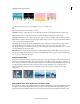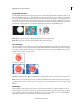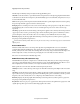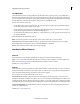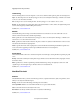Operation Manual
136
Applying transitions and special effects
Last updated 10/4/2016
Intensity Specifies the height of the wave.
Rate Specifies the frequency of the wave. To produce a wave only vertically or horizontally, move the Rate slider all the
way to the left for the direction you do not want.
Width Specifies the wave width.
Corner Pin
The Corner Pin effect distorts a clip by changing the position of any of its four corners. Use it to stretch, shrink, skew,
or twist a clip, or to simulate perspective or movement that pivots from the edge of a layer, such as a door opening.
A Original clip B Corner moved C Final clip
Lens Distortion (Windows only)
The Lens Distortion effect simulates a distorted lens through which the clip is viewed.
Curvature Changes the curvature of the lens. Specify a negative value to make the clip concave, or a positive value to
make the clip convex.
Vertical and Horizontal Decentering Displaces the focal point of the lens, making the clip bend and smear. At extreme
settings, the clip wraps in on itself.
Vertical and Horizontal Prism FX Creates a result similar to vertical and horizontal decentering, except that, at extreme
values, the clip doesn’t wrap in on itself.
Fill Color Specifies the background color.
Fill Alpha Channel When selected, makes the background transparent so that underlying tracks are visible. To access
this option from the Applied Effects panel, click the Setup button to the right of the effect name.
Mirror
The Mirror effect creates a mirror image of the clip and places the center of its side at a pivot point you specify. You can
make both the location of the pivot point and the reflection angle change over time.
Reflection Center Setting the first value determines the horizontal location of the pivot point. Setting the second
determines its vertical location.
Reflection Angle Setting this value determines the angle at which the mirror image pivots at the pivot point.
Ripple (Windows only)
The Ripple effect produces an undulating pattern on a clip, like ripples on the surface of a pond. The shape, severity,
and direction of the ripple pattern are adjustable, as well as the background color.
Spherize
The Spherize effect wraps the clip around a sphere, giving objects and text a three-dimensional appearance. To set the
size of the sphere, enter a Radius value from 0.1 to 2,500. To position the effect, enter horizontal or vertical values for
Center Of Sphere.