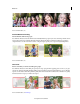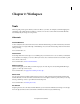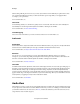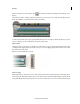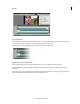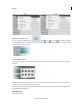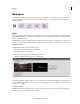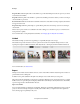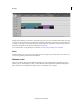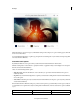Operation Manual
9
Workspace
Last updated 10/4/2016
When you want to focus on audio tracks, click Show Audio View at the top of the Expert view timeline (or press
Shift+A).
The Audio view enables or disables audio functionalities for users who are focussed on audio such that all the tools are
handy and available to use, with minimum impact to the timeline.
In Audio View, all audio tracks appear expanded while the video tracks are collapsed. This means that it is now easier
to focus on editing your audio tracks while your timeline remains intact.
Master volume
The master volume control appears on the right side of the track. If your project includes particularly loud audio clips
on multiple tracks, clipping (a staccato distortion) may occur. To avoid clipping,drag the level control down to reduce
the volume of the entire project.
Note: You cannot keyframe these controls.
Audio recording
Click Add Narration to directly record onto a track. The Narration dialog is displayed and the recorded clip is placed
on the target track. The Narration dialog can also be invoked from the
To olspanel. Using the Narration option from the
Tools panel will place the narration clip on the Voice track. You can than choose to move it to another track if required.