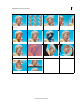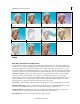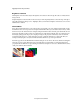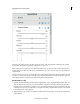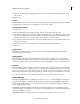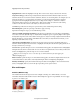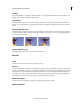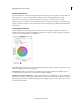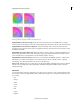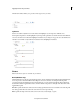Operation Manual
134
Applying transitions and special effects
Last updated 10/4/2016
A Hue Angle B Balance Magnitude C Balance Gain D Balance Angle
Highlights/Midtones/Shadows Hue Angle Rotates the color toward a target color. The default value is 0. Negative
values rotate the outer circumference of the color wheel to the left and positive values rotate the color wheel to the right.
Highlights/Midtones/Shadows Balance Magnitude Controls the intensity of the color introduced into the video.
Moving the circle out from the center increases the magnitude (intensity). The intensity can be fine-tuned by moving
the Balance Gain handle.
Highlight/Midtones/Shadows Balance Gain Affects the relative coarseness or fineness of the Balance Magnitude and
Balance Angle adjustment. For fine (subtle) adjustments, keep the perpendicular handle of this control close to the
center of the wheel. For coarse adjustments, move the handle toward the outer ring.
Highlights/Midtones/Shadows Saturation Adjusts the color saturation in the highlights, midtones, or shadows. The
default value is 100, which doesn’t affect the colors. Values less than 100 decrease saturation, with 0 completely
removing any color. Values greater than 100 produce more saturated colors.
Balance angle Shifts the video color toward a target color. Moving the Balance Magnitude circle toward a specific hue
shifts the color accordingly. The combined adjustment of the Balance Magnitude and Balance Gain controls the
intensity of the shift.
HSL Tuner
You can adjust the hue, saturation, and luminance of specific colors in your image or video using the HSL tuner effect.
Use the slider controls in the Applied Effects panel to adjust the hue, luminance, or saturation for the following colors
in your image:
• Red
• Orange
• Ye l l o w
• Green
• Aqua
• Blue
• Purple
• Magenta