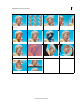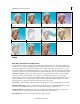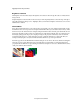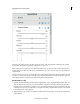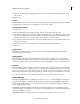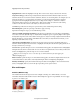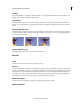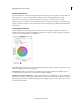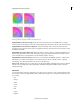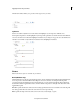Operation Manual
131
Applying transitions and special effects
Last updated 10/4/2016
Highlight Amount Darkens the highlights in the clip. This control is active only if you deselect Auto Amounts.
Temporal Smoothing Specifies the range of adjacent frames that Adobe Premiere Elements analyzes in order to
determine the amount of correction needed for each frame, relative to its surrounding frames. For example, if you set
Temporal Smoothing to 1 second, the frames are analyzed 1 second before the displayed frame to determine
appropriate shadow and highlight adjustments. If you set Temporal Smoothing to 0, each frame is analyzed
independently, without regard for surrounding frames. Temporal Smoothing can result in smoother-looking
corrections over time. This control is active only if you select Auto Amounts.
Scene Detect Specifies that scene changes are ignored when you have enabled Temporal Smoothing.
Blend With Original Specifies the percentage of the effect to apply to the clip.
Expand the More Options category to reveal the following controls:
Shadow Tonal Width and Highlight Tonal Width Specify the range of adjustable tones in the shadows and highlights.
Lower values restrict the adjustable range to only the darkest and lightest regions, respectively. Higher values expand
the adjustable range. These controls are useful for isolating regions to adjust. For example, to lighten a dark area without
affecting the midtones, set a low Shadow Tonal Width value so that when you adjust the Shadow Amount, you are
lightening only the darkest areas of a clip.
Shadow Radius and Highlight Radius Specify the size (in pixels) of the area around a pixel that the effect uses to
determine whether the pixel resides in a shadow or a highlight. Generally, this value should roughly equal the size of
the subject of interest in your footage.
Color Correction Specifies the degree of color correction that the effect applies to the adjusted shadows and highlights.
The higher the value, the more saturated the colors become. The more significant the correction that you make to the
shadows and highlights, the greater the range of color correction available.
Tip : If you want to change the color over the whole clip, use the Hue/Saturation effect after applying the
Shadow/Highlight effect.
Midtone Contrast Specifies the degree of contrast that the effect applies to the midtones. Higher values increase the
contrast in the midtones alone, while concurrently darkening the shadows and lightening the highlights.
Black Clip and White Clip Specify how much the effect clips the shadows and highlights to the new extreme shadow
(level 0) and highlight (level 255) colors in the clip. Larger values produce greater contrast.
Blur and sharpen
Antialias (Windows only)
The Antialias effect blends the edges between areas of highly contrasting colors. When blended, colors create
intermediate shades that make transitions between dark and light areas appear more gradual.note: You cannot apply
keyframes to the Antialias effect.
A Antialias off B Antialias on