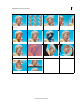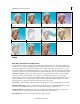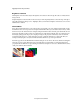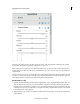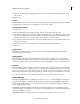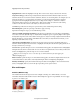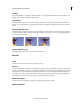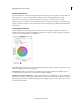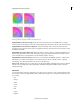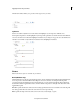Operation Manual
130
Applying transitions and special effects
Last updated 10/4/2016
3 (Optional) Select Monochrome to apply the same settings to all the output channels, creating a clip that contains
only gray values.
4 Click Done.
Extract
The Extract effect removes colors from a video clip or still image, creating a textured grayscale appearance. Control the
clip’s appearance by specifying the range of gray levels to convert to white or black.
Specify Extract settings
1 Apply the effect.
2 Click the Applied Effects button, and then click the Setup button to the right of the effect name.
3 In the Extract Settings dialog box, drag the two triangles underneath the histogram (a diagram showing the number
of pixels at each brightness level in the current keyframe) to specify the range of pixels converted to white or black.
Pixels between the triangles are converted to white. All other pixels are converted to black.
4 Drag the softness slider to introduce levels of gray into the pixels that have been converted to white. Higher softness
values produce more gray.
5 (Optional) Select Invert to reverse the range that is converted to white and black, and click OK.
6 Click Done.
Image Control
The Image Control effect emulates the controls of a video processing amplifier. This effect adjusts the brightness,
contrast, hue, and saturation of a clip.
Lighting Effects
The Lighting Effects effect applies creative lighting effects on a clip with up to five lights. You can control lighting
properties such as lighting type, direction, intensity, color, lighting center, and lighting spread. Use the Bump Layer
control to use textures or patterns from other clips to produce special lighting effects, such as a 3D-like surface effect.
Posterize
The Posterize effect specifies the number of tonal levels (or brightness values) for each channel in a clip and maps pixels
to the closest matching level. For example, if you choose two tonal levels in an RGB clip, you get two tones for red, two
tones for green, and two tones for blue. Values range from 2 to 255. Although the results of this effect are most evident
when you reduce the number of gray levels in a grayscale clip, Posterize also produces interesting effects in color clips.
Use Level to adjust the number of tonal levels for each channel to which Posterize will map existing colors.
Shadow/Highlight
Use the Shadow/Highlight effect to brighten shadowed subjects in a clip or to reduce the highlights. This effect does
not apply a global darkening or lightening of a clip, but rather it adjusts the shadows and highlights independently,
based on the surrounding pixels. You can also adjust the overall contrast of a clip. The default settings are optimized to
fix clips with backlighting problems.
Auto Amounts Specifies that Adobe Premiere Elements automatically analyzes and corrects highlight and shadow
problems stemming from backlighting issues. This option is selected by default. Deselect it to activate manual controls
for shadow and highlight correction.
Shadow Amount Lightens the shadows in the clip. This control is active only if you deselect Auto Amounts.