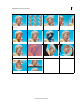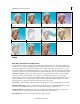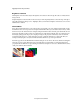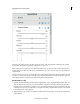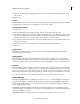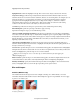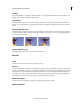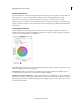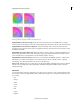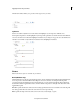Operation Manual
129
Applying transitions and special effects
Last updated 10/4/2016
A Output channel B Input channel C Value
The value to the right of each property name sets the percentage of the output channel contributed by the specified
input channel. This number is a percentage ranging from -200% to 200%.
The Constant (Const) properties for each output channel allow you to specify a base value to add to that output. For
example, a Red-Const value of 50 will add 50% of full luminance (50% of 255, or about 127) to every pixel in the red
output channel.
The Monochrome option creates a grayscale clip from the output channel values. Monochrome is useful for clips that
you plan to convert to grayscale. If you select this option, adjust the channel values, and then deselect this option, you
can modify the blend of each channel separately, creating a hand-tinted appearance.
Mix Channels in a clip
1 Apply the Channel Mixer effect, and then click the Applied Effects button. Expand the Channel Mixer effect and
drag any channel’s value to the left to decrease the channel’s contribution to the output channel. Drag the value to
the right to increase the channel’s contribution to the output channel. Alternatively, click an underlined value, type
a value between -200 and +200 in the value box, and press Enter. Using a negative value inverts the source channel
before adding it to the output channel.
2 (Optional) Drag or type a value for the channel’s constant value. This value adds a base amount of a channel to the
output channel.