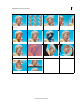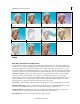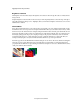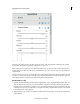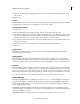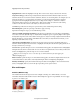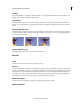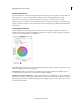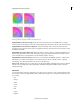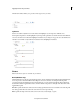Operation Manual
127
Applying transitions and special effects
Last updated 10/4/2016
Adjust
Auto Color, Auto Contrast, and Auto Levels
Use Auto Color, Auto Contrast, and Auto Levels to make quick global adjustments to a clip. Auto Color adjusts the
contrast and color of a clip by neutralizing the midtones and placing a limit on the range of the white and black pixels.
Auto Contrast adjusts the overall contrast and mixture of colors without introducing or removing color casts. Auto
Levels automatically corrects the highlights and shadows. Because Auto Levels adjusts each color channel individually,
it may remove or introduce color casts, which are tints to a clip. Each effect has one or more of the following properties:
Temporal Smoothing Specifies the range of adjacent frames used to determine the amount of correction needed for
each frame, relative to surrounding frames. For example, if you set Temporal Smoothing to 1 second, Premiere
Elements analyzes the frames 1 second before the displayed frame to determine the appropriate adjustments. If you set
Temporal Smoothing to 0, Premiere Elements analyzes each frame independently without regard for surrounding
frames. Temporal smoothing can result in smoother-looking corrections over time.
Scene Detect Specifies that Premiere Elements ignores scene changes when you have enabled Temporal Smoothing.
Black Clip And White Clip Specifies how much the effect constrains the shadows and highlights within the new extreme
shadow (level 0) and highlight (level 255) colors in the clip. Larger values produce greater contrast.
Snap Neutral Midtones (Available for Auto Color only) Specifies that Premiere Elements finds an average nearly
neutral (gray) color in a clip and adjusts the gamma values of that color to make it neutral.
Blend With Original Specifies the percentage of the effect to apply to the clip.
Original clip