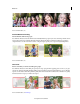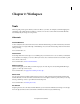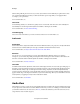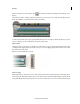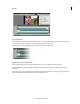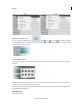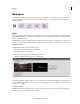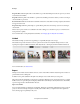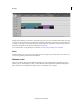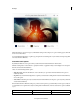Operation Manual
8
Workspace
Last updated 10/4/2016
When working with the pan and zoom tool, you select objects and the order in which they are panned and zoomed
into. Adobe Premiere Elements provides you with customization options using which you can apply the effect
according to your requirements.
For more information, see .
Smart Trim
Smart trimming enables you to trim the low-quality sections of a video file. Smart trim can be done manually and
automatically. You can trim clips from the Quick view timeline or the Expert view timeline.
For more information, see About Smart trimming.
Time Remapping
Add a slow or fast motion effect to your videos for that wow factor. For more information, see .
Audio tools
Audio Mixer
Use the Audio Mixer to adjust audio balance and volume for different tracks in your project. You can adjust the balance
and level of audio contained within your video clips, and within soundtrack and narration audio.
For more information, see Adjust volume and mix audio in the Audio Mixer.
Narration
You can choose to record a narrative for your video from within Premiere Elements. Using your computer’s
microphone, you can narrate clips while previewing them in the Monitor panel. Your narration is then added to the
Narration soundtrack visible in either the Quick view timeline or the Expert view timeline.
For more information, see Create narrations.
Smart Mix
SmartMix enables automatic adjustment of the volume of the background music. For best results, place dialog clips on
the Audio 1 track or the Narration track (Foreground tracks) and music on the Soundtrack track (Background tracks).
Premiere Elements analyzes clips on all Foreground tracks for dialogs. Keyframes are then smartly/automatically
created to lower the volume level to ensure that the dialog in the Foreground track is audible. SmartMix adjustments
apply to all audio clips on the Expert view timeline, not just on the selected clip. When you use SmartMix on an audio
track, keyframes you applied previously on the Soundtrack are deleted.
For more information, see SmartMix.
Audio View
When editing your videos, you may need to work with the audio tracks to enhance the experience. Editing audio tracks
for your clips is now easier and more accessible. With the Audio View, you can focus on editing your audio tracks while
your timeline remains intact. For easier access, the
To ols, , and that are available to you from the action bar, are now
categorized into video and audio categories.