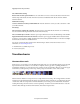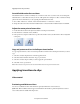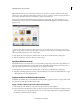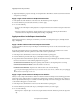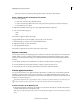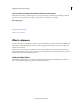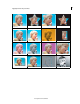Operation Manual
123
Applying transitions and special effects
Last updated 10/4/2016
View transitions in the Quick view timeline and Expert view timeline
In the Quick view timeline, a transition appears as a rectangle on the clips. In the Expert view timeline, a transition
appears just above the cut between two clips, or just above the In or Out point of a single clip.
More Help topics
Trim in the Preview window
Preview on a TV monitor
Effects reference
You can correct, improve, and otherwise modify your clips with the effects provided in Adobe Premiere Elements. All
effects are preset with default values for settings, so when you apply an effect, it alters your clip. You can adjust and
animate values as desired.
This reference contains descriptions of all audio and video effects included as part of Adobe Premiere Elements. It
defines only those effect properties and tools that may not be self-explanatory. It doesn’t include descriptions of effects
installed with capture cards or third-party plug-ins.
Gallery of video effects
The samples below illustrate just some of the video effects included with Adobe Premiere Elements. To preview an
effect not in this gallery, apply it and preview it in the Monitor panel. (See
.)