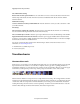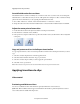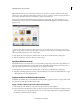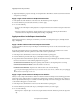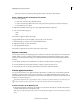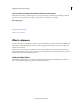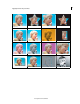Operation Manual
122
Applying transitions and special effects
Last updated 10/4/2016
• If the clip is adjacent to another clip, Ctrl-drag the transition to the edge of the desired clip.
Apply a default transition in the Expert view timeline
1 Do one of the following:
• To select non-consecutive clips, Shift-click each clip.
• To select consecutive clips, click in the Project Assets panel, and drag a marquee around the selected clips.
• To select all the clips, press Ctrl-A.
2 Right-click/ctrl-click the selected clips, and select Apply Default Transition Along CTI.
3 Select one of the following options:
• Audio
• Video
The transition is applied to all the selected clips.
To apply default transitions between multiple contiguous clips on the same track:
1 Ctrl-click the clips to which you want to add the default transition.
2 Right-click/ctrl-click one of the selected clips.
3 Select Apply Default Transition.
The transition is applied at the cut between each of the contiguous clips.
Replace a transition
You can replace a transition by simply dropping a new transition onto the old one in the Quick view or the Expert view
timeline. When you replace a transition, Premiere Elements maintains the alignment and duration of the original
transition; however, it discards the settings of the original transition and instead uses the default settings of the new
transition.
1 In the Quick view/Expert view, click Transitions on the Action bar. The Transitions panel appears.
2 From the Transitions panel, select the transition you will use to replace the previous one.
3 Drag the transition onto the transition in the Expert view timeline or Quick view timeline.
Preview applied transitions
You can preview transitions you’ve applied from either the Transitions contextual control or the Monitor panel. The
Transitions contextual control provides a preview area where you can display thumbnails of the actual clips or the
default thumbnails (the letters A and B). Adjust your transitions in the Transitions contextual control and preview the
transitions as you make adjustments.
If you have a digital camcorder, you probably can connect it to both your computer and TV to see real-time previews
on the TV monitor. This gives you a better sense of how the transition will look in the finished movie.
Preview transitions in the Monitor panel
In the Quick view timeline or the Expert view timeline, move the current-time indicator to the left of the transition,
and then click the Play button in the Monitor panel.
No
te: To preview a particular frame of the transition in the Monitor
panel, drag the current-time indicator to the desired
frame.