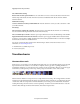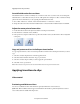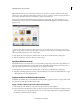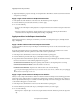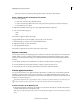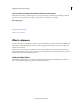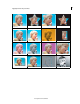Operation Manual
121
Applying transitions and special effects
Last updated 10/4/2016
3 (Optional) Modify the properties of the clip, for example duration. Click More to further customize the transition
and preview your changes.
Apply a single-sided transition in the Quick view timeline
1 In the Quick view, click Transitions on the Action bar. The Transitions panel is displayed.
2 From the Transitions panel, select the transition you want to apply.
3 Do one of the following:
• If any one side of the clip has nothing adjacent to it, drag the transition to the transition rectangle on that side of
the clip.
• If the clip is adjacent to another clip, drag the transition to the desired edge of the clip. In the Transitions
co
ntextual control set Alignment as Left Clip, Between Clips, or Right Clip.
Apply transitions in the Expert view timeline
When applying transitions to the Expert view timeline, you can choose from alignment options, Left Clip, Between
Clips, or Right Clip.
Apply a double-sided transition in the Expert view timeline
To apply a transition between two clips in the Expert view timeline the clips must be on the same track, with no space
between them.
If a double-sided transition must use repeated frames (rather than trimmed frames), the transition icon contains
ad
ditional diagonal lines. The lines span the area where it has used the repeated frames.
1 In the Expert view, click Transitions on the Action bar. The Transitions panel appears.
2 From the Transitions panel select the category containing the transition you want to apply.
3 Drag the transition from the Transitions panel to the cut between two clips in the Expert view timeline, and release
the mouse button when one of the following alignment icons appears:
Start At Cut transitionStart At Cut Aligns the beginning of the transition to the beginning of the second clip.
Center At Cut transitionCenter At Cut Centers the transition over the cut.
End At Cut transitionEnd At Cut Aligns the end of the transition to the end of the first clip.
Pressing Ctrl while dragging a transition lets you select Start At Cut, Center At Cut, or End At Cut by slowly dragging
the transition left and right over the cut.
Apply a single-sided transition in the Expert view timeline
When you create a single-sided transition, whatever is below the transition in the Expert view timeline appears in the
transparent portion of the transition. For example, If you want the clip to transition to black, it must be on Track 1 or
have no clips beneath it. If the clip is on a track above another clip, the clip on the lower track appears in the transition,
so the transition will appear to be double-sided.
1 In the Expert view, click Transitions on the Action bar. The Transitions panel appears.
2 From the Transitions panel select the category containing the transition you want to apply.
3 Do one of the following:
• If the clip has no adjacent clip to one side of it, drag the transition from the Transitions panel to the edge of the
clip.