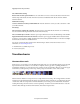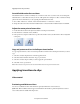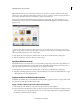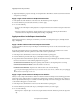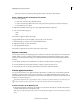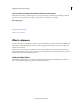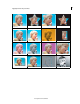Operation Manual
119
Applying transitions and special effects
Last updated 10/4/2016
Set a default duration for transitions
The default duration for transitions is initially set to 30 frames for video and 1 second for audio. You can change the
default duration to a value that better suits your movies. Although the new setting has no effect on transitions already
placed in the movie, all transitions you subsequently place will default to this value.
1 Choose Edit > Preferences > General / Adobe Premiere Elements 11 > Preferences > General.
2 Change the value for the Video Transition Default Duration or Audio Transition Default Duration and click OK.
Adjust the center point of a transition
1 Double-click the transition in the Quick view timeline or the Expert view timeline.
2 In the Transitions contextual control, click More.
3 In the preview area, drag the small circle to reposition the transition center. (Not all transitions have an adjustable
center point.)
Copy and paste transitions in the Expert view timeline
To copy and paste transitions, select consecutive clips that have a transition before selecting the transition you want to
copy.
1 Select the consecutive clips that have a transition applied to them.
2 Select the transition and then select Edit > Copy, or press Ctrl-C.
3 Select the consecutive clips for which you want to apply the copied transition.
4 Select Edit > Paste, or press Ctrl-V.
Note: Video transitions are pasted to video tracks and audio transitions are pasted to audio tracks.
Applying transitions to clips
Video tutorial
Previewing available transitions
You can access available transitions in the Transitions panel (click Transitions on the Action bar).
Quick view: All the available transitions appear as thumbnails in the Transitions panel. The Quick view contains a
subset of the transitions available in the Expert view.