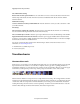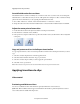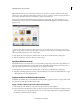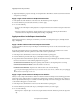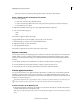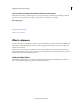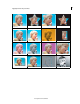Operation Manual
118
Last updated 10/4/2016
Applying transitions and special effects
Adjust transition alignment
You can change the alignment of a transition placed between two clips in the Quick view timeline or the Expert view
timeline using the Transition contextual control. A transition need not be centered or strictly aligned with a cut. You
can drag the transition to reposition it over a cut as desired. The Transition contextual control also contains options to
specify alignment.
Whether clips have trimmed frames determines how you can align a transition between them.
Determine alignment options
In the Quick view timeline or the Expert view, position the pointer over the cut in a transition and note how the
pointer changes:
• If both clips contain trimmed frames at the cut, you can center the transition over the cut or align it on either
side of the cut so that it either starts or ends at the cut. A clip that has not been trimmed has a rounded ed
ge in
the upper-right corner of the clip.
• If neither clip contains trimmed frames, the transition automatically centers over the cut and repeats the last
frame of the first clip and the first frame of the second clip to fill the transition duration. (Diagonal bars appear
on transitions that use repeated frames.)
• If only the first clip contains trimmed frames, the transition automatically snaps to the In point of the next clip.
In this scenario, the first clip’s trimmed frames are used for the transition, and frames are not repeated in the
second clip.
• If only the second clip contains trimmed frames, then the transition snaps to the Out point of the first clip. In
this scenario, the second clip’s trimmed frames are used for the transition, and frames are not repeated in the first
clip.
Adjust alignment for a transition
In the Quick view timeline or the Expert view timeline, select the transition and do any of the following:
• Position the current-time indicator over the transition, and then zoom in so that you can clearly see the
tra
nsition. Drag the transition over the cut to reposition it
.
• Double-click the transition and reposition it using the options in the Transition contextual control.
Adjust transition duration
You can edit a transition’s duration by dragging the end of the transition in either the Quick view timeline or the Expert
view timeline. You can also use the Transition contextual control to edit the duration of a transition.
Select the transition in the Quick view timeline or the Expert view timeline and do one of the following:
• Position the pointer over the end of the transition until the Trim-In icon or the Trim-Out icon appears. Drag the
Trim-In icon or the Trim-Out icon to the left or right to adjust the duration.
• Double-click the transition and radjust the duration using the Transition contextual control.
note: Lengthening a transition’s duration requires that one or both clips have enough trimmed frames to
ac
commodate a longer transition.