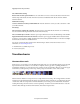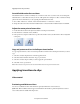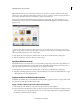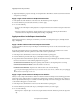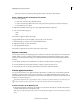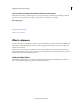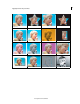Operation Manual
117
Applying transitions and special effects
Last updated 10/4/2016
A First clip with trimmed frames at end B Movie containing both clips and transition C Second clip with trimmed frames at beginning
A First clip showing last frame repeated B Movie containing both clips and transition C Second clip showing first frame repeated
To see if a transition is single-sided or double-sided and if it has repeated frames, double-click it in the Quick
view/Expert view timeline, and view its properties in the Transition contextual control.
Adjusting transitions
Adjusting transition properties
All transitions have properties that you can adjust in the Transitions contextual control. Common properties are the
location of the center point, the start and end values, the border, and the anti-aliasing quality setting. (For some
transitions, you can also change the orientation.) The following list describes the most common controls and options
you can use to adjust transition properties.
To open the Transitions contextual control, double-click the a transition in the Quick view timeline or the Expert view
timeline.
Duration Sets the duration of the transition. The default duration is one second.
Alignment Controls how the transition is aligned between clips. By default, transitions are centered between clips.
Start/End Points Set the percentage of the transition that is complete at the start and end of the transition.
Show Actual Sources Displays the starting and ending frames of the clips.
Reverse Plays the transition backward. For example, the Clock Wipe transition plays counterclockwise.
Anti-Aliasing Quality Adjusts the smoothness of the transition’s edges.
Custom Changes settings specific to the transition. Most transitions don’t have custom settings.