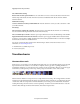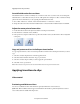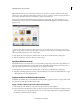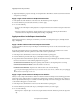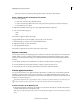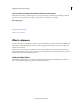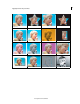Operation Manual
116
Applying transitions and special effects
Last updated 10/4/2016
Auto Mark Moment Settings
Duration of the moment segment marked You can set the slider to increase or decrease the duration of the moment
marked. Crisp marks favorite moments in the shortest duration, and Relaxed marks favorite moments with the
maximum duration.
Mark Moment Settings
Seconds to add before and after your Marked Moment Enter the duration of seconds you want to add before or after
your marked moment.
Exit Settings
Place moments as combined clip on timeline Select this option to place all the favorite moments as a combined clip.
You can double-click the clip and edit the favorite moments if necessary.
Place as individual clips on timeline Select this option to place the favorite moments as individual clips on the timeline.
Apply default transition between favorite moments Select this option to apply a default transition between favorite
moments. To set a transition as default, exit the favorite moments dialog and click Transitions on the Action bar. Right-
click and select a transition as a default transition.
You can also customize the keyboard shortcut for the following two features of Favorite moments. For more
information, see
Customizing shortcuts.
1 Mark Moments (by default assigned to F)
2 Preview (unassigned)
Transition basics
How transitions work
Using transitions, you can phase out one clip while phasing in the next or you can stylize the beginning or end of a single
clip. A transition can be as subtle as a cross dissolve, or emphatic, such as a page turn or spinning pinwheel. You
generally place transitions on a cut between two clips, creating a double-sided transition. However, you can also apply
a transition to just the beginning or end of a clip, creating a single-sided transition, such as a fade to black.
When a transition shifts from one clip to the next, it overlaps frames from both clips. The overlapped frames can either
be frames previously trimmed from the clips (frames just past the In or Out point at the cut), or existing frames repeated
on either side of the cut. It’s important to remember that when you trim a clip, you don’t delete frames. Instead, the
resulting In and Out points form a window over the original clip. A transition uses the trimmed frames to create the
transition effect. If the clips don’t have trimmed frames, the transition repeats frames.