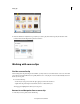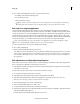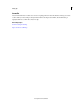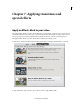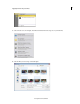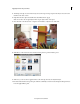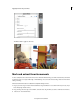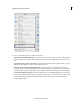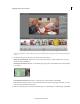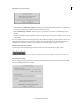Operation Manual
115
Applying transitions and special effects
Last updated 10/4/2016
Place moments as combined clip on timeline Select this option to place all the favorite moments as a combined clip.
You can double-click the clip and edit the favorite moments if necessary.
Place as individual clips on timeline Select this option to place the favorite moments as individual clips on the
timeline.
Exit Favorite Moments setting is displayed on the first exit. If you want to change this setting later, you can use the
settings dialog.
You can double-click a favorite moment clip and restart the workflow for tweaking any of the favorite moments or for
adding and removing favorite moments. In the timeline, a favorite moment clip can be split and trimmed like any
normal clip. Once a favorite moment has been created, it is present in the Project Assets bin as an asset.
Player controls for favorite moments
You can navigate better while marking your favorite moments in a video with the help of player controls.
A Go to Previous Edit Point B Step Back (Left) C Play/Pause Toggle (Space) D Step Forward (Right) E Go to Next Edit Point (Page Down)
Favorite moment settings
You can configure the settings of favorite moments automatically marked by Auto Mark moments and other settings
when you manually mark favorite moments.