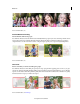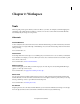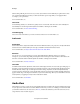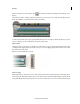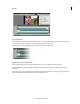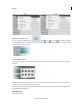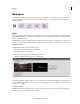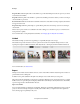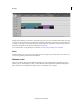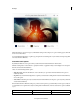Operation Manual
7
Last updated 10/4/2016
Chapter 2: Workspace
Tools
The Tools panel provides options that let you add cool effects to your video. For example, use Time Remapping and
Smart Mix to add sophisticated motion effects to your video. You can choose Smart Trim to let Premiere Elements
automatically edit your footage for a crisper video.
Video tools
Favorite Moments
A video usually has various favorite moments. Adobe Premiere Elements helps you mark and extract all your favorite
moments in a video as a single collated clip or individual clips. You can use the extracted clips of favorite moments for
editing or sharing.
For more information, see .
Freeze Frame
Grab a single frame from a video clip to use as a still image in your current movie or to save as a still on your hard drive
for use elsewhere. For example, you can use a still in your movie to show a character start an action, but then stop mid-
action, frozen on the screen.
For more information, see Freeze and hold frames.
Motion Tracking
Motion Tracking gives you the ability to track moving objects in a video clip. You can attach clipart like still images,
graphics, or video clips to these objects.
For more information, see Apply motion tracking in video clips .
Movie menu
You can create a menu-based DVD or Blu-ray Disc by using one of the predesigned menu templates included with
Premiere Elements. A menu can include sound and motion. Some templates contain drop zones, where you can drag
and drop a still image or video to personalize the menu background.
For more information, see Creating disc menus.
Pan & Zoom
Using the pan and zoom tool in Adobe Premiere Elements, you can create video-like effects from images or movie clips.
For movie clips, the effect works best when there is minimal movement of objects within the clip.