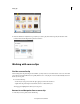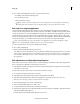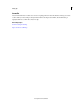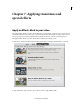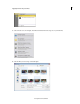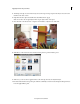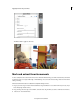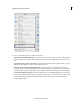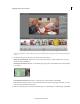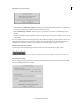Operation Manual
113
Applying transitions and special effects
Last updated 10/4/2016
4 Select one of the following ways to mark favorite moments:
Using the CTI and the Mark Moment option Locate the desired start point from where you want to mark the favorite
moment, drag the CTI to that point, and click Mark Moment. You can mark multiple favorite moments in a video
clip.
Using the CTI and the + symbol on the timeline Drag the CTI to the frame in the video clip from where you want to
mark the moment. Click the + symbol to mark the favorite moment.
Playing the timeline and using the Mark Moment option Play the timeline (by using the player controls or by
pressing the spacebar) and then click Mark Moment to mark the starting point of a favorite moment. To mark the
end of the favorite moment, click Mark Moment again. In this case, the Mark Moment option works like a toggle key.
Using the Auto Mark Moments option Click Auto Mark Moments for automatically marking favorite moments in
your video clip. With the Face filter enabled, the generated output now focuses on the activity as well as the face data.
Adobe Premiere Elements displays automatically marked favorite moments in green. The manually marked
moments appear in yellow.