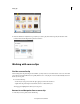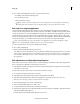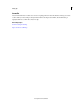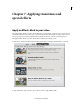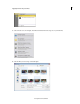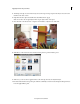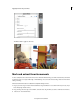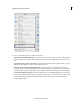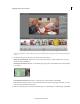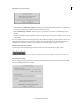Operation Manual
111
Applying transitions and special effects
Last updated 10/4/2016
5 All the imported clips are stored in the Project Assets bin. Drag-and-drop a clip from the Project Assets bin to the
timeline on the Video 1 track.
6 Right-click the video clip in the timeline and select Effects Mask > Apply.
Note: You can later edit the applied Effects Mask using the Effects Mask > Edit option.
7 Move the mask or the selected area or drag the corner handles to adjust the size of the mask.
8 Click Effects on the Action bar. Select an effect and drag-and-drop it in the Monitor panel.
9 Click No as you do not want to apply the effect to the entire clip and create an Adjustment layer.
10 You have added an effect to the specific part of the video. Click Play to view the results. Change the effect parameters
from the Applied Effects panel.