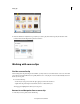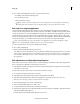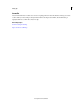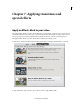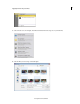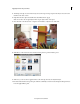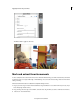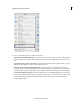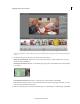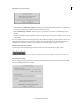Operation Manual
109
Last updated 10/4/2016
Chapter 7: Applying transitions and
special effects
Apply an Effects Mask to your video
The Apply an Effects Mask to your Video Guided Edit helps you add an effect to specific areas in your video clip. You
can add Effects Masks in many creative ways to produce a dramatic effect. Effects Masks also help you blur a person's
face to protect the person's identity. The Blur effect and the Mosaic effect are commonly used for this purpose.
The Apply an Effects Mask to your Video Guided Edit is available only in the Expert view.
1 Click Expert, and then click Guided. From the list of Guided Edits, select Apply an Effects Mask to your Video.
2 Click Add Media to import the video clips to which you want to apply an Effects Mask.