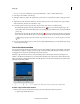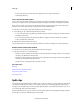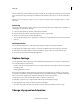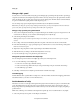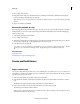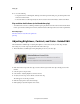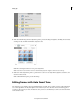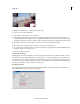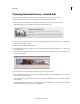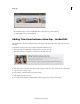Operation Manual
102
Editing clips
Last updated 10/4/2016
8 Click a thumbnail in the grid of the adjustments panel to preview the change in brightness. Similarly, select Contrast
and Exposure tab and click a thumbnail to adjust the same.
Click More and drag the sliders for more precise adjustment.
Note: Click Auto Levels and Auto Contrast to automatically adjust the brightness and contrast in the clip.
9 Click Color in the adjustments panel to open the Color section. You can adjust the hue, lightness, saturation, and
vibrance in the Color tab.
Click a thumbnail in the grid to preview the change.
Editing frames with Auto Smart Tone
Auto Smart Tone is a powerful tool for automatically bringing your dull, dim, or washed-out videos to life. This feature
uses a smart algorithm to modify the brightness and contrast of your video. The Auto Smart tone feature applies a
correction to the scenes in your video. In addition to this, you have a controller that you can move around on the frame
to fine-tune the results.