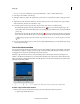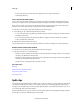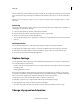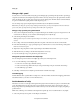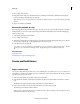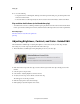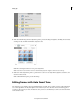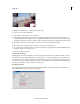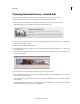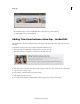Operation Manual
101
Editing clips
Last updated 10/4/2016
4 Do one of the following:
• To export the frame as a still image file, click Export. In the Export Frame dialog box, give the image file a name
and location, and click Save.
• To insert the frame as a still image directly into the movie at the current-time indicator, click Insert In Movie.
Play and then hold a frame (or hold and then play)
• To make the video start out as a still image and then begin to play, click Tools in the Action bar and select the Freeze
Frame option. Create a still image from a frame, and then insert the still image at the location of the original frame.
More Help topics
Edit video frame
s in Adobe Photoshop Elements
Split clips
Adjusting Brightness, Contrast, and Color - Guided Edit
This Guided Edit is a walkthrough on adjusting the brightness, contrast, and color in your video clips. To adjust
these settings in your video clips using this Guided edit, follow these steps:
1 This Guided Edit is a walkthrough on fixing the lighting & colors in your video clips.
2 Click Add media to import the video clip you want to enhance. Ignore if the video clip is already present on the
timeline.
3 Select the option to import media.
4 Select Guided > Adjusting Brightness+Contrast & Color.
5 To adjust your video clip, select it. Click to select the video clip.
The CTI appears once the clip is selected.
6 Click the Adjust panel to adjust selected settings.
7 Click Lighting to adjust the brightness and contrast.