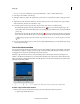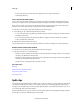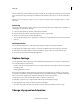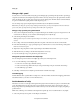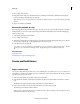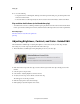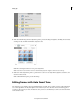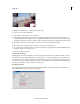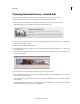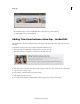Operation Manual
100
Editing clips
Last updated 10/4/2016
2 Choose Clip > Time Stretch.
3 In the Time Stretch dialog box, click the Link button to unlink speed and duration. When linked, changing the
duration also changes the playback speed of the clip.
Note: When you increase the speed beyond a certain limit, the duration changes even if you have unlinked speed and
duration.
4 Type a new duration, and click OK.
Reverse the playback of a clip
Reversing a clip plays the clip backward, Out point to In point. You can also reverse the clip and change its speed. In
the Expert view, you can reverse a clip using the Expert view timeline. In the Quick view, use the Time Remapping
feature to reverse a clip.
1 Select the clip in the Expert view timeline.
2 Choose Clip > Time Stretch.
3 (Optional) To change the speed of the clip, type a percentage for Speed in the Time Stretch dialog box. A value less
the 100% slows down the clip; a value greater than 100% increases its speed.
4 Select Reverse Speed, and click OK.
To both reverse the clip and change its speed with one action, type a negative percentage for Speed, where –200 plays
the clip in reverse at double its normal speed and –50 plays the clip in reverse at half its normal speed.
More Help topics
Previewing movies
Set field options for imported interlaced video
Freeze and hold frames
Export a video frame
You can grab a single frame from a video clip to use as a still image in your current movie or to save as a still on your
hard drive for use elsewhere. For example, you can use a still in your movie to show a character start an action, but then
stop mid-action, frozen on the screen.
1 Select a clip in the Quick view timeline or the Expert view timeline.
2 In the Quick view timeline or the Expert view timeline, drag the current-time indicator to the frame you want to
grab.
The Monitor panel shows the frame at the location of the current-time indicator.
3 In the Action bar, click Tools and select the Freeze Frame option from the Tools panel.
The frame appears in the Freeze Frame window.
Note: If you have Adobe Photoshop Elements installed, and want to edit the still image in Photoshop Elements, choose
Edit In Photoshop Elements After Inserting.