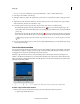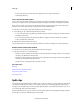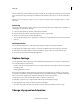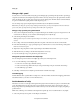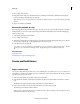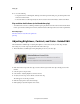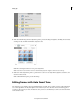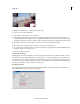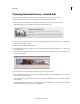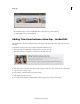Operation Manual
98
Editing clips
Last updated 10/4/2016
The two resulting clips, when combined, represent the original clip. The resulting clips are full versions of the original
clip, but with the In or Out points changed to match the location marked by the tool. You can select and delete these
clips.
Note: I
f you want to change effect settings over time, you don’t have to split the clip. You can apply keyframes to a single
clip instead.
Split a clip
You can split a clip at any frame, creating one clip that ends, and another that begins, at that frame. You can edit the two
resulting clips as you would any other clips.
1 Select a clip in the Quick view timeline or the Expert view timeline.
2 Drag the current-time indicator to the frame where you want to create the split.
3 On the current-time indicator, click the Split Clip button.
Two new clips take the place of the original clip: one ending and one beginning at the location of the current-time
in
dicator.
Split layered clips
You can simultaneously split two or more layered clips (clips that overlap in the Expert view timeline).
1 In the Expert view timeline, drag a marquee to select clips, on different tracks, that overlap at a point in time.
2 In the Expert view timeline, drag the current-time indicator to the place where you want to make the split.
3 On the current-time indicator, click the Split Clip button.
Replace footage
You can replace the source footage for clips in the Available Media. Replacing the source footage for a clip links it to a
new source file. When you replace footage:
• Instances of the clip are retained in the Project Assets panel and the Expert view timeline, with the corresponding
I
n and Out points.
• All the applied effects are intact.
However, the clip is linked to the replacement footage instead of its original footage. For example, you can replace
fo
otage with a soundtrack in one language with identical footage with a different-language soundtrack. All the edits
that were made to the original footage are retained, although the source footage is replaced.
1 In the Project Assets panel, select the clip for which you want new source footage.
2 Select Clip > Replace Footage, or right-click/ctrl-click the clip and select Replace Footage.
3 In the Replace Footage dialog box, select the new file and click Open.
The new footage replaces the old footage. All instances of the old footage are linked to the new footage.
Change clip speed and duration