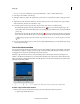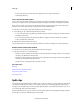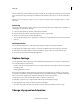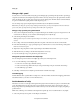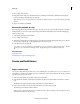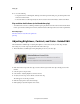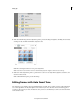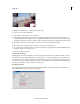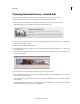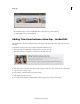Operation Manual
97
Editing clips
Last updated 10/4/2016
• To step back or forward one frame, click the Step Back button or the Step Forward button.
• Scrubbing the Timecode.
Trim a clip in the Preview window
You can trim a clip in the Preview window before placing it in the Expert view timeline. Trimming in the Preview
window does not affect instances of the clip that are already in the Expert view timeline or the Quick view timeline.
Once a clip is in a movie, you can reopen it in the Preview window to change its In and Out points for subsequent
instances. You can either regain frames previously trimmed or trim additional frames.
1 In the Project Assets panel, double-click a clip. The Preview window appears.
2 To trim the clip, do any of the following in the Preview window:
• To set a new In point, either drag the In point handle or drag the current-time indicator to the desired location,
and click the Set In button.
• To set a new Out point, either drag the Out point handle or drag the current-time indicator to the desired
location, and click the Set Out button.
3 Click the Close button in the Preview window.
Subsequent clip instances you drag to the Expert view timeline assume the In and Out points of the trimmed clip.
Retrieve frames in the Preview window
1 In the Project Assets panel, double-click a clip. The Preview window appears.
2 In the Preview window, do one of the following:
• Move the current-time indicator to the frame you want as the first frame of the clip, even if it’s to the left of the
current In point. Click the Set In Point button.
• Move the current-time indicator to the frame you want as the last frame of the clip, even if it’s to the right of the
current Out point. Click the Set Out Point button.
• Drag the In point or Out point handle to the frame you want.
More Help topics
Split clips
Preview a movie in the Monitor panel
Project Assets panel overview
Previewing movies
Split clips
You might want to apply different effects to different parts of a clip. For example, to speed up the first part but leave the
second part at normal speed. To do this, you cut a clip into separate pieces, and then apply effects and transitions to
those pieces. You can split a clip in a movie by using the Split Clip button on the current-time indicator. It cuts one or
more selected clips at the current-time indicator.
Splitting a clip divides it into two parts, creating a new and separate instance of the original clip. If the clip is linked to
another clip, a new instance of the linked clip is created as well.