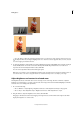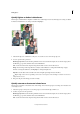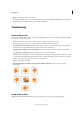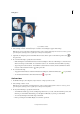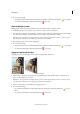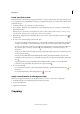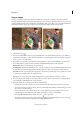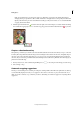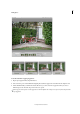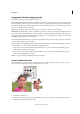Operation Manual
92
Editing photos
Last updated 9/13/2015
note: You can change the color and opacity of the crop shield (the cropped area surrounding the image) by
changing the Crop tool preferences. Choose Edit > Preferences > Display & Cursors and specify a new Color and
Opacity value in the Crop Tool area of the Preferences dialog box. If you don’t want to see a colored shield while
cropping, deselect Use Shield.
6 Click the green Commit button located in the lower-right corner of the marquee, or double-click the bounding
box to finish the cropping. If you want to cancel the cropping operation, click the red Cancel button or press Esc.
Crop to a selection boundary
Using the Crop command, you can remove the areas that fall outside the current selection. When you crop to a selection
boundary, Photoshop Elements trims the image to the bounding box that contains the selection. (Irregularly shaped
selections, such as those made by using the Lasso tool, are cropped to a rectangular bounding box that contains the
selection.) If you use the Crop command without first making a selection, Photoshop Elements trims the image by 50
pixels from each visible edge.
1 Use any selection tool, such as the Rectangular Marquee tool , to select the part of the image you want to keep.
2 Choose Image > Crop.
Automatic cropping suggestions
The Crop tool and technique is an essential part of the photo editing workflow. From Photoshop Elements 13, the Crop
tool automatically displays four ready-to-use suggestions. You can choose the best crop for your needs from one of
them. You can also continue to crop as much as you want to, after taking one of the four suggestions or rejecting all four
suggestions.