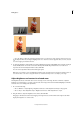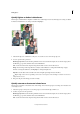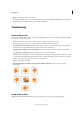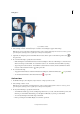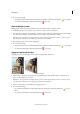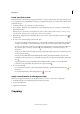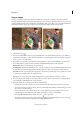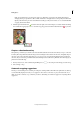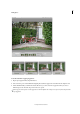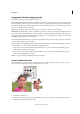Operation Manual
91
Editing photos
Last updated 9/13/2015
Crop an image
The Crop tool removes the part of an image surrounding the crop marquee, or selection. Cropping is useful for
removing distracting background elements and creating a focus for your photo. By default, when you crop a photo, the
resolution remains the same as the original photo. Using the Photo Ratio option allows you to view and modify the size
and resolution when cropping a photo. If you use a preset size, the resolution changes to fit the preset.
1 Select the Crop tool .
2 From the Tool Options bar, select a cropping guide that meets your requirement. You can choose one of Rule of
Thirds, Grid, Golden Ratio, or None. For more information on cropping guides, see the section on
Using guides for
better cropping resultsin this article.
3 If you want to use a resolution other than that of the original photo, select one of the following options from the
Aspect Ratio menu or specify new custom values in the Width and Height boxes in the options bar:
No Restriction Lets you resize the image to any dimension.
Use Photo Ratio Displays the original aspect ratio of the photo when you crop. The Width and Height boxes show
the values that are used for the cropped image. The Resolution box allows you to change the image resolution.
Preset Size Specifies a preset size for the cropped photo. If you want your final output to be a specific size, such as
4 x 6 inches to fit a picture frame, choose that preset size.
Note: When you specify values for the Width and Height boxes, the Aspect Ratio menu changes to Custom.
4 Drag over the part of the image you want to keep. When you release the mouse button, the crop marquee appears
as a bounding box with handles at the corners and sides.
5 (Optional) Adjust the crop marquee by doing any of the following:
• To change the preset size or aspect ratio, choose new values from the Aspect Ratio menu in the options bar.
• To move the marquee to another position, place the pointer inside the bounding box and click-drag, or use the
arrow keys to move the marquee.
• To resize the marquee, drag a handle. (If you choose No Restriction from the Aspect Ratio menu, you can
constrain the proportions while scaling by holding down Shift as you drag a corner handle.)
• To swap Width and Height values, click the Swap icon in the options bar.
• To rotate the marquee, position the pointer outside the bounding box (the pointer turns into a curved arrow ),
and drag. (You can’t rotate the crop marquee for an image in Bitmap mode.)