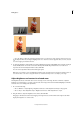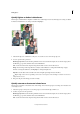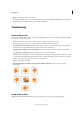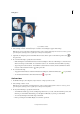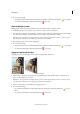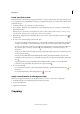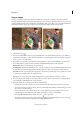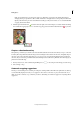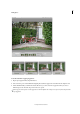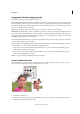Operation Manual
89
Editing photos
Last updated 9/13/2015
4 Do one of the following:
• To apply the transformation, double-click inside the bounding box, click the Commit button or press Enter.
• To cancel the transformation, click the Cancel button or press Esc.
Skew or distort an item
Skewing applies a vertical or horizontal slant to an item. Distorting stretches or squishes an item.
1 In the Edit workspace, select the photo, layer, selection, or shape you want to transform.
2 Choose Image > Transform > Skew or Image > Transform > Distort. If you are transforming a shape with the Shape
tool selected, choose Image > Transform Shape > Skew or Image > Transform Shape > Distort.
Note: If you select a photo that is a Background layer (such as a photo imported from a camera or scanner), you are
given the option of turning it into a regular layer so that you can transform it.
3 Drag a handle to skew or distort the bounding box.
4 Do one of the following:
• To apply the transformation, double-click inside the bounding box, click the Commit button , or press Enter.
• To cancel the transformation, click the Cancel button , or press Esc.
Apply perspective to an item
Applying perspective creates the appearance of objects existing in three dimensions.
1 In the Edit workspace, select the item you want to transform.
2 Choose Image > Transform > Perspective. If you are transforming a shape with the Shape tool selected, choose
Image > Transform Shape > Perspective.
Note: If you select a photo that is a background layer (such as a photo imported from a camera or scanner), you are
given the option of turning it into a regular layer so that you can transform it.
3 Drag a corner handle on the bounding box to apply perspective.
4 Do one of the following:
• To commit the transformation, double-click inside the bounding box, click the Commit button , or press
Enter.
• To cancel the transformation, click the Cancel button , or press Esc.