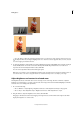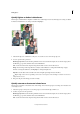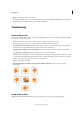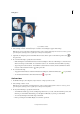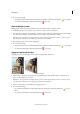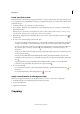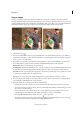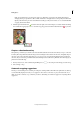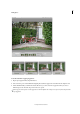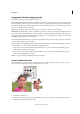Operation Manual
88
Editing photos
Last updated 9/13/2015
1 In the Edit workspace, select the layer or selection you want to rotate.
2 Choose Image > Rotate > Free Rotate Layer or Selection. A bounding box appears in the image.
Note: If you select an image that is a Background layer (such as a photo imported from a camera or scanner), you are
given the option of turning it into a regular layer so that you can transform it.
3 (Optional) To change the point around which the item rotates, click a square on the reference point locator in
the options bar.
4 Do one of the following to specify the rotation amount:
• Click and drag the rotate handle at the bottom of the bounding box. The cursor will change to concentric arrows
when it’s hovering over the handle. To constrain the rotation to 15° increments, hold down Shift as you drag.
• Type an angle of rotation between -180 (maximum counterclockwise rotation) and 180 (maximum clockwise
rotation) in the Set Rotation text box
of the options bar.
5 Do one of the following:
• To apply the transformation, double-click inside the bounding box, click the Commit button , or press Enter.
• To cancel the transformation, click the Cancel button , or press Esc.
Scale an item
1 In the Edit workspace, select the photo, layer, selection, or shape you want to scale.
2 Choose Image > Resize > Scale.
Note: If you select a photo that is a Background layer (such as a photo imported from a camera or scanner), you are
given the option of turning it into a regular layer so that you can transform it.
3 Do any of the following to specify the scale amount:
• To maintain the relative proportions (avoiding image distortion) as you scale, select Constrain Proportions, and
then drag a corner handle. Alternatively, press Alt (Option in Mac OS) as you drag a corner handle.
• To scale only the height or the width, drag a side handle.
• Enter a percentage for the Width, Height, or both in the options bar.