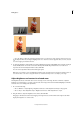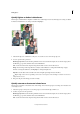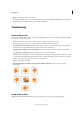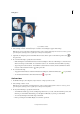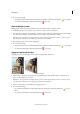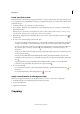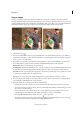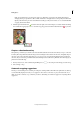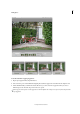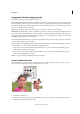Operation Manual
87
Editing photos
Last updated 9/13/2015
Mode Sets whether to saturate or desaturate.
Flow Sets the strength of the tool with each stroke. In Saturate mode, a higher percentage increases the saturation.
In Desaturate mode, a higher percentage increases the desaturation.
Transforming
Rotate or flip an item
You can rotate or flip a selection, a layer, or an entire image. Make sure to choose the correction command depending
on the item you want to rotate or flip.
1 In the Edit workspace, select the photo, layer, selection, or shape you want to rotate or flip.
2 Choose Image > Rotate, and choose one of the following commands from the submenu:
90° Left, Layer 90° Left, or Selection 90° Left Rotates the photo, layer, or selection a quarter-turn counterclockwise.
(Rotate Selection is only available when you have an active selection in an image.)
90° Right, Layer 90° Right, or Selection 90° Right Rotates the photo, layer, or selection a quarter-turn clockwise.
180°, Layer 180°, or Selection 180° Rotates the photo, layer, or selection a half-turn.
Custom Rotates the item by the amount you specify. If you select this option, enter the number of degrees you want
to rotate the item by, and the direction in which you want to rotate the item. note: A positive number rotates the object
clockwise, and a negative number rotates the object counterclockwise.
When you are finished, click OK.
Flip Horizontal, Flip Layer Horizontal, or Flip Selection Horizontal Flips the photo, layer, or selection
horizontally.
Freely rotate an item
With the Free Rotate Layer and Free Rotate Selection commands, you can rotate an item by any amount.