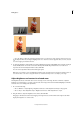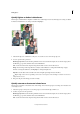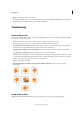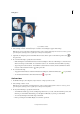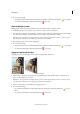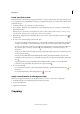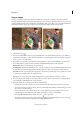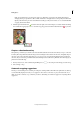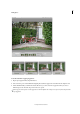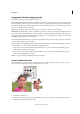Operation Manual
86
Editing photos
Last updated 9/13/2015
Quickly lighten or darken isolated areas
The Dodge tool and the Burn tool lighten or darken areas of the image. You can use the Dodge tool to bring out details
in shadows and the Burn tool to bring out details in highlights.
1 Select the Dodge tool or the Burn tool. If you do not see these tools, look for the Sponge tool.
2 Set tool options in the options bar:
Brushes pop-up menu Sets the brush tip. Click the arrow next to the brush sample, choose a brush category from
the Brushes pop-up menu, and then select a brush thumbnail.
Size Sets the size of the brush, in pixels. Drag the Size slider or enter a size in the text box.
Range Sets the image tonal range that the tool adjusts. Select Midtones to change the middle range of grays,
Shadows to change the dark areas, and Highlights to change the light areas.
Exposure Sets the effect of the tool with each stroke. A higher percentage increases the effect.
Tip : To dodge or burn an area gradually, set the tool to a low exposure value and drag several times over the area
you want to correct.
3 Drag over the part of the image you want to modify.
Quickly saturate or desaturate isolated areas
The Sponge tool saturates or desaturates areas of the image. You can use the Sponge tool to bring out or mute the color
on an object or area.
1 Select the Sponge tool. If you do not see the Sponge tool, look for the Dodge or Burn tool.
2 Set the tool options in the options bar.
Brushes pop-up menu Sets the brush tip. Click the arrow next to the brush sample, choose a brush category from
the Brushes pop-up menu, and then select a brush thumbnail.
Size Sets the size of the brush, in pixels. Drag the Size slider or enter a size in the text box.