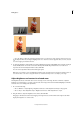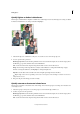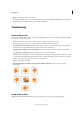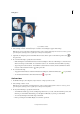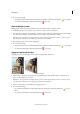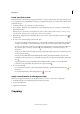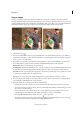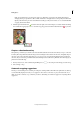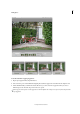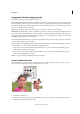Operation Manual
85
Editing photos
Last updated 9/13/2015
Press Alt (Option in Mac OS) and drag the Shadow slider to see which areas will be clipped to black (level 0). Press
Alt (Option in Mac OS) and drag the Highlight slider to see which areas will be clipped to white (level 255). Colored
areas show clipping in individual channels.
4 To adjust the brightness of the middle tones without affecting the shadow and highlight values, drag the gray Input
Levels (middle) slider. You can also enter values directly in the middle Input Levels text box. (A value of 1.0
represents the current unadjusted midtone value.) Click OK.
You can see the adjustment reflected in the Histogram panel.
Note: You can click Auto to move the Highlight and Shadow sliders automatically to the brightest and darkest points in
each channel. This is the same as using the Auto Levels command and may cause a color shift in your image.
Adjust brightness and contrast in selected areas
The Brightness/Contrast command is best used on selected portions of an image. Use this command to adjust the
brightness of an entire image or to reduce contrast results in an image. The Levels and Shadow/Highlight commands
are better choices for making tonal adjustments.
1 Do one of the following:
• Choose Enhance > Adjust Lighting > Brightness/Contrast to make adjustments directly to image pixels.
• Choose Layer > New Adjustment Layer > Brightness/Contrast to make adjustments to a layer.
2 Drag the sliders to adjust the brightness and contrast, then click OK.
Dragging to the left decreases the level; dragging to the right increases it. The number at the right of each slider
displays the brightness or contrast value.