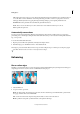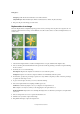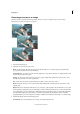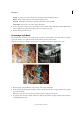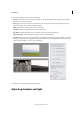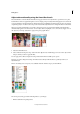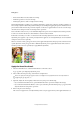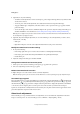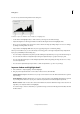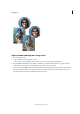Operation Manual
81
Editing photos
Last updated 9/13/2015
• Create a Satin effect for clothes/textiles in an image.
• Add flowery patterns to dresses in an image.
• Add designer patterns to walls or backgrounds in an image.
The Detail Smart Brush tool enables you to paint the adjustment to specific areas of the photo just like a painting tool.
This tool helps adjust fine details with pattern and effect presets. Painting and applying the preset in small areas is more
precise. Click an effect from the drop-down list and paint over the area to apply the effect. You can choose from a range
of brushes. It has settings for brush size and shape in the options bar.
It also works like a Selection tool; you can click Refine Edge in the options bar to modify the selection’s shape and size.
To remove an area from the selection, click the Remove area from Selection brush.
Both brush tools enable you to add to or subtract from the areas being adjusted. You can also have more than one
adjustment preset applied to a photo. Each preset adjustment is applied to its own adjustment layer. You can tweak the
settings for each correction separately.
When a correction is made, a pin appears where you first applied the adjustment. The pin provides a reference for the
specific adjustment. A new pin appears when a different adjustment preset is applied. This feature makes it easier to
modify a specific correction, especially if you apply different adjustments.
Apply the Smart Brush tools
1 Select the Smart Brush tool or the Detail Smart Brush tool from the toolbox.
A pop-up panel opens displaying adjustment presets.
2 Select an effect from the preset drop-down in the Tools Options bar.
Choose an option from the pop-up panel menu to view different sets of adjustments. For more information on
configuring the pop-up panel, see .
3 (Optional) Adjust the size and quality of the brush tool by doing one of the following:
• If you selected the Smart Brush tool, open the Brush Picker in the options bar and adjust the settings.
• If you selected the Detail Smart Brush tool, select a preset brush tip from the Brush presets pop-up panel. Then
adjust the brush size setting in the options bar.
4 Paint or drag the tool in the image.
The correction is applied on its own adjustment layer and a color pin appears where you first applied the brush tool.