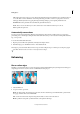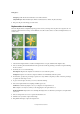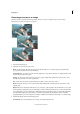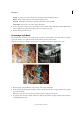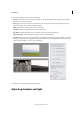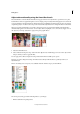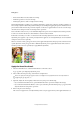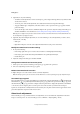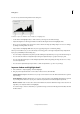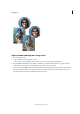Operation Manual
80
Editing photos
Last updated 9/13/2015
Adjust color and tonality using the Smart Brush tools
The Smart Brush tool and the Detail Smart Brush tool apply tonal and color adjustments to specific areas of a photo.
Certain effects can also be applied using these tools. You simply pick a preset adjustment and apply the correction. Both
tools automatically create adjustment layers. This feature offers you flexibility in working with your photos because the
original image layer is not altered. You can go back and tweak the adjustments and no image information is discarded.
When you apply the Smart Brush tool, it makes a selection based on color and texture similarly. The adjustment is
simultaneously applied to the selected area. You can adjust shadows, highlights, colors, and contrasts. Apply colors of
the objects in your image, add textures, apply various photographic effects.
1 Select the Smart Brush tool.
2 Select an effect from the preset drop-down in the Tools Options bar, and then drag your mouse on the objects in the
image to which you want to apply the effect.
You can apply various effects and patterns using smart brush from the available preset options.
However you cannot change the settings of an effect because the layer with the effect is a pixel layer and not an
adjustment layer.
There is an exciting new set of presets, now available under the Textures category for Smart Brush.
The 15 new presets help provide the following effects to your images:
• Enhance dull and boring backgrounds.