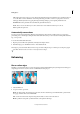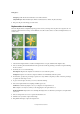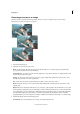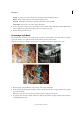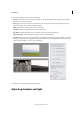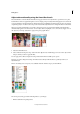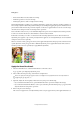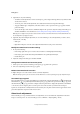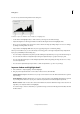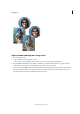Operation Manual
78
Editing photos
Last updated 9/13/2015
Opacity To set the opacity of the overlay, enter a percentage value in the Opacity text box.
Clipped To clip overlay to the brush size, enable the Clipped option.
Auto Hide To hide the overlay while you apply the paint strokes, select Auto Hide.
Invert Overlay To invert the colors in the overlay, select Invert.
4 Position the pointer on the part of any open image you want to sample, and press Alt (Option in Mac OS) and click.
The tool duplicates the pixels at this sample point in your image as you paint.
5 Drag or click to paint with the tool.
Photomerge Style Match
If you like the style of an image, you can apply its style properties to another image. You can work with a set of images,
apply styles, and choose to update the image with the style that produces the best results.
Note: When you apply styles multiple times, the effect is not cumulative. Only the last applied style is saved.
1 Open the image, and select Enhance > Photomerge > Photomerge Style Match
2 In the Style bin, add the images from which you want to transfer the style. Choose images that have strong stylistic
properties and details.
Note: You can also choose an image from the default style images displayed in the Style bin.
3 To apply the style of an image, double-click the style image in the Style bin or drag the image from the Style bin to
the Style Image placeholder.